Setting Up Ledger for the First Time
So you’ve got your Ledger Nano S device — congratulations! First, connect it to your computer with the mini USB cable. You will be welcomed by Ledger and asked to press both buttons (Ledger only has 2 buttons).
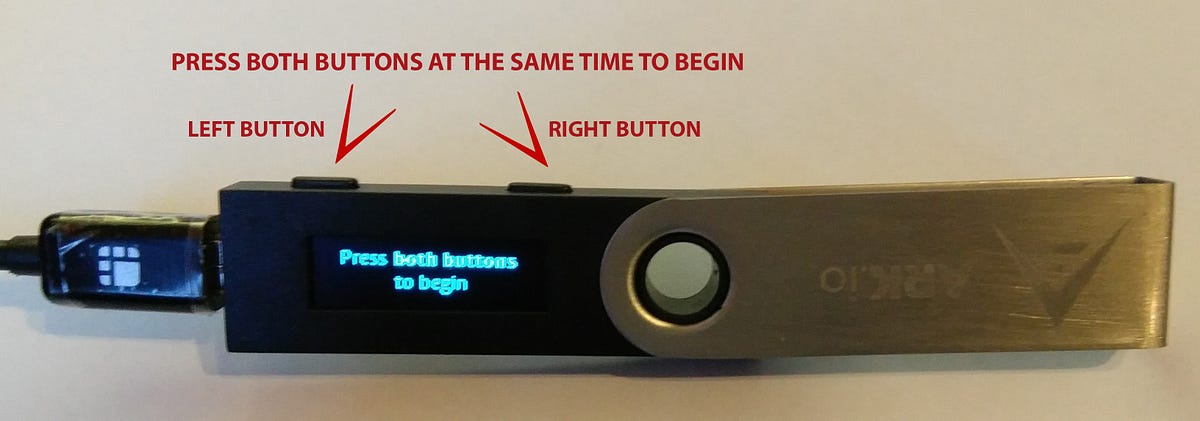
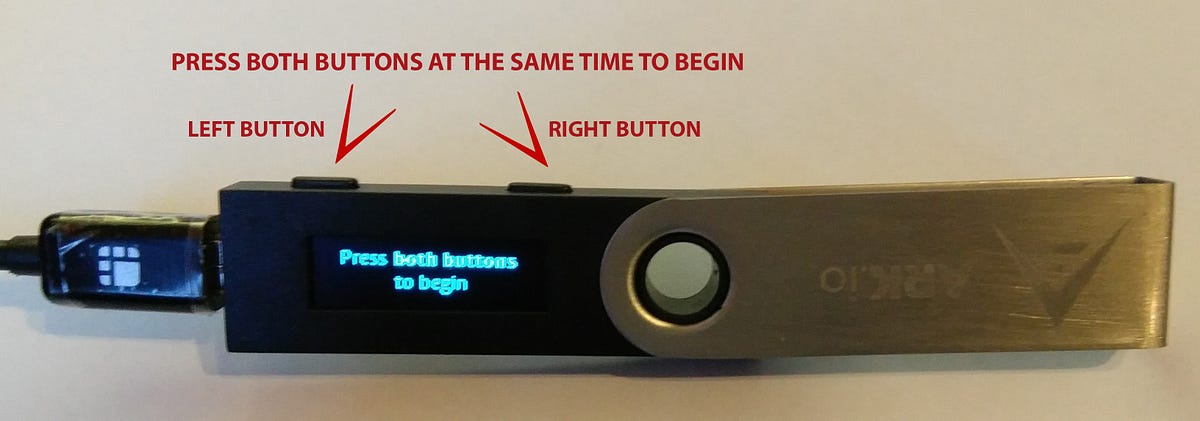
Press both buttons again to start configuration, you will be shown this screen:

After you press on ‘configure as new device’ a new message will show prompting you to ‘Choose a PIN code’.
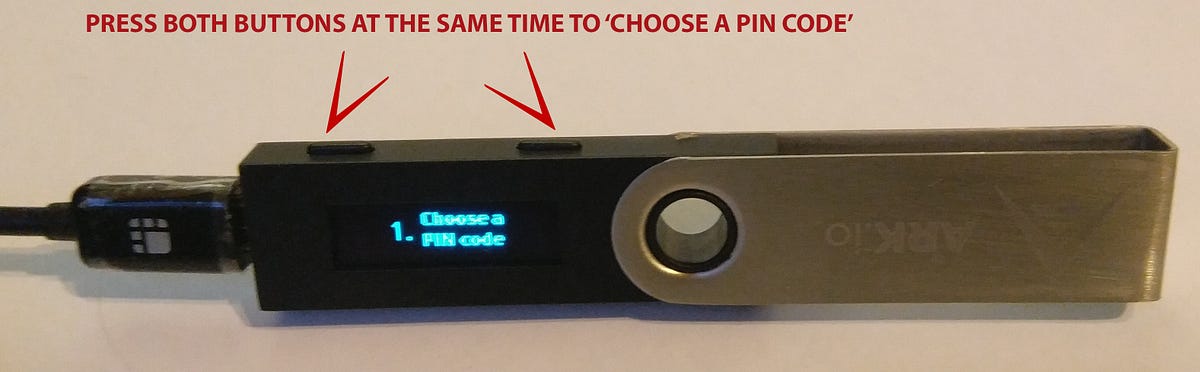
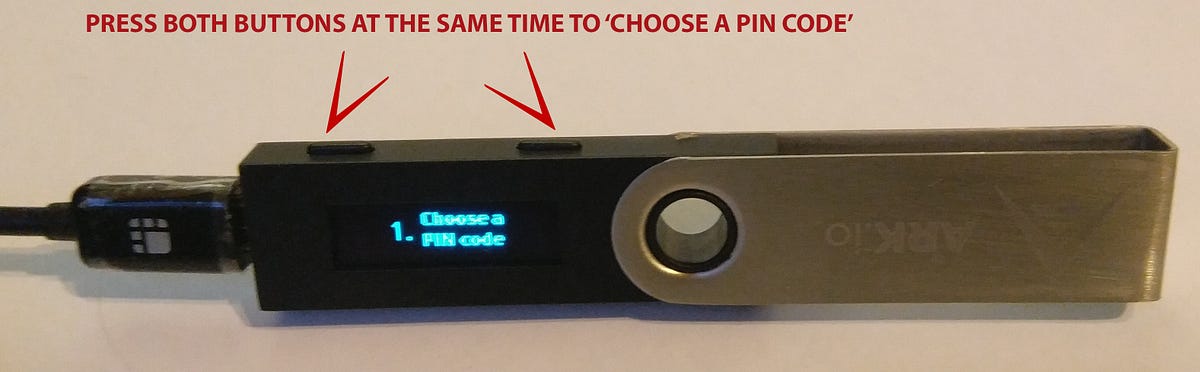
At the PIN selection menu you are choosing numbers for your desired PIN. Press the right button to increase the current number and the left button to decrease it. To confirm a number at each stage press both buttons to move to the next number. If you want to delete an already confirmed number scroll through until the little icon for X (delete current number) appears, moving you back one spot.


When you enter 4 numbers a checkmark icon will appear letting you know that a 4 number PIN is ok (you can choose up to an 8 numbered PIN)— press both buttons to confirm. If you want to have more than a 4 number PIN, press the right or left button to choose your 5th PIN number. Make sure to choose a PIN number you will remember as if you forget it or input it wrong 3 times in a row you lose access to Ledger and will need to configure it again from the passphrase, which will be one of the next steps.
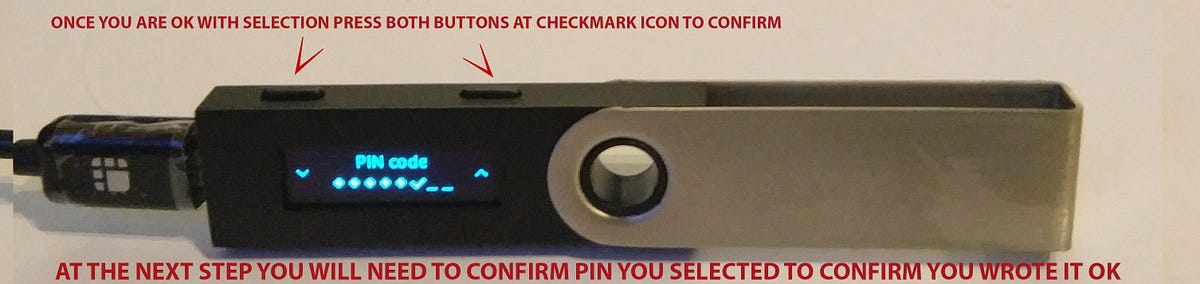
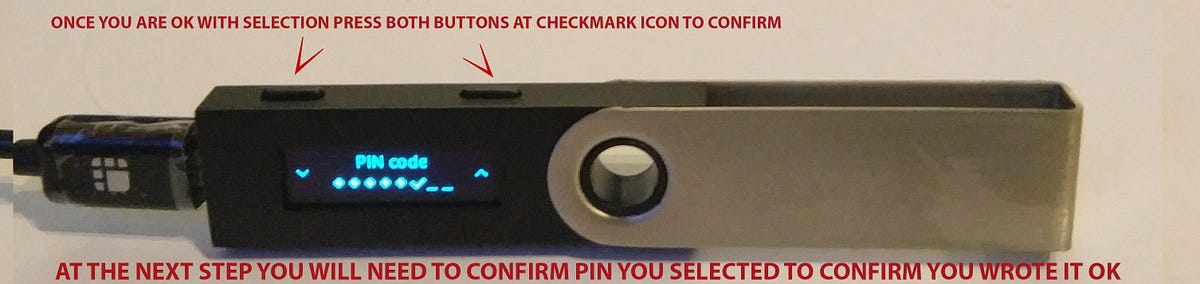
Once you are OK with your PIN click both buttons at the check icon, which will move you onto the ‘Confirm your PIN code’ window.
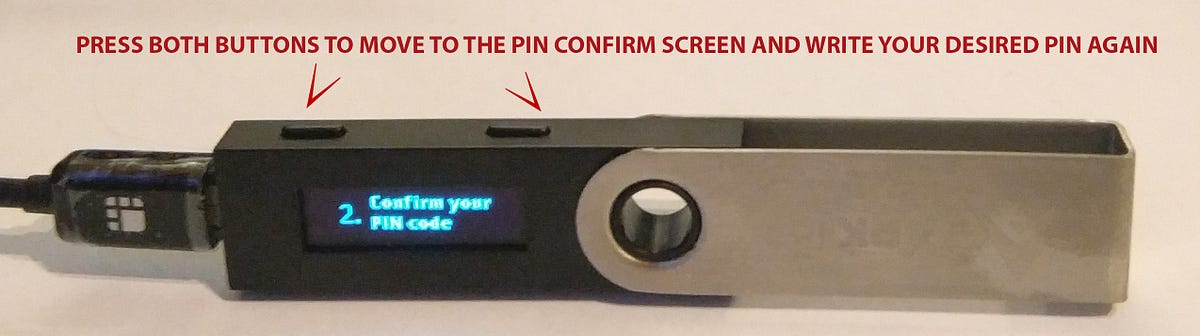
Useful tip: If at any stage of configuration you feel like you did something wrong or are not sure — unplug Ledger and start over.
Once you have successfully confirmed your PIN it is time for the most important step — ‘Writing down your recovery phrase’.
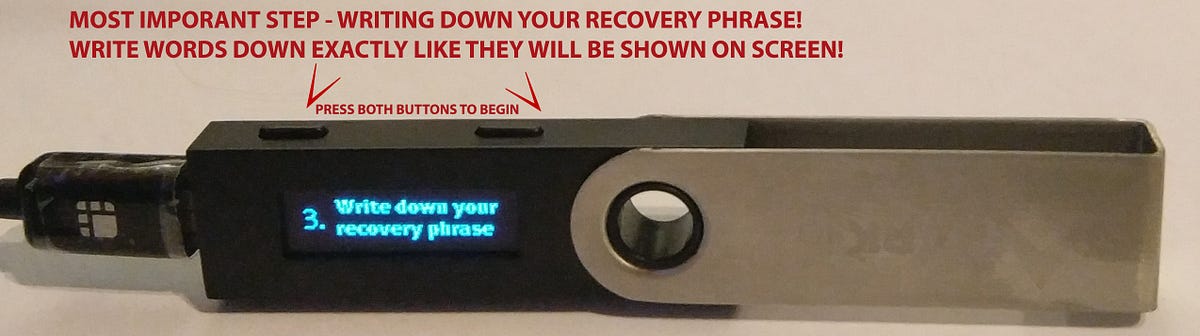
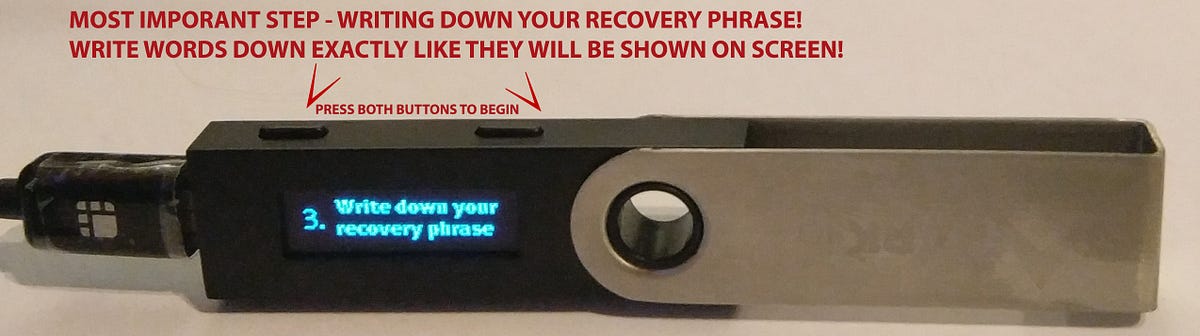
Press both buttons at the same time to begin. When purchasing a Ledger, you will get a little paper to write down your 24 words passphrase. You can use that or write them on your own piece of a paper (we don’t recommend writing them down on a computer).
When you start you will be presented with word #1 — write it down exactly as shown and write them in the same order as shown (word order matters so write it down exactly as shown starting with #1 through #24). To move to the next word press the right button, to return to the previous word press the left button.
Once you’ve written down all the 24 words, you will confirm by pressing both buttons.
Now Ledger will ask you to select random words from your passphrase — to move in this list use left and right buttons, to confirm it press both buttons at the same time — if you select wrong word, you will need to begin ‘Confirm your recovery phrase’ section again.
If you select the wrong word from the list, this message will show ‘Recovery words do not match’ and you will need to start over (pressing both buttons at the same time) from step 4. ‘Confirm your recovery phrase’.
Once you have completed the confirmation step — this is it, ‘Your device is now ready’, press both buttons to move into the Ledger main menu.
P.S. : Once in the main menu, you are moving through it with left and right buttons, and confirming by pressing both buttons, just like with all other interactions.
Play a bit with the Ledger and get the hang of it, if you unplug it and plug it in again you’ll need to enter your PIN code that you chose in step one of this course. This is how you will access your Ledger from now on, there is no need to enter the 24 word passphrase, only enter your PIN. Your 24 word passphrase is safely secured in the Ledger device itself. Make sure you properly save your recovery sheet with 24 words in case the Ledger gets broken or you input your PIN number wrong 3 times and need to reset it! You’ll need to input those 24 words again to open that same Ledger wallet.
Now it is time to move to the next phase — installing ARK Ledger wallet app.
#2 Installing Ledger Manager
Now it is time to install apps onto the Ledger device itself (I believe it only comes with Bitcoin and Ethereum pre-installed). First start with plugging in your Ledger Nano S. Input your PIN code (still remember? Left button numbers down, right button numbers up, both buttons at the same time to confirm).
#2.1 Installing Ledger manager Chrome App
If you don’t have Ledger manager installed yet, follow this : head over to https://www.ledgerwallet.com/apps/manager#get-the-apps and click on Install, which will open the Chrome app store. This is a Google Chrome Browser APP.


Recording success in cryptocurrency Bitcoin is not just buying and holding till when bitcoin sky-rocks, this has been longed abolished by intelligent traders ,mostly now that bitcoin bull is still controlling the market after successfully defended the $9000 support level once again ad this is likely to trigger a possible move towards $12000 resistance area However , it’s is best advice you find a working strategy/daily signals that works well in other to accumulate and grow a very strong portfolio ahead. I have been trading with Mr Carlos daily signals and strategy, his guidance makes trading less stressful and more profit despite the recent fluctuations. I was able to easily increase my portfolio in just 4weeks of trading with his daily signals growing my 1.5 BTC to 6.7 BTC. Mr Carlos daily signals are very accurate and yields a great positive return on investment. I really enjoy trading with him. He is available to give assistance to anyone who love crypto trading, you can contact him on WhatsApp: +14242850682 and telegram : @IEBINARYFX for inquires and profitable trading systems. Bitcoin is taking over the world.
ReplyDeleteone year ago was really a tough year for me,my wife and my family . I have never been the type to believe in online platforms to make money, I have always believed in rendering services and adding apparent values to anything and then making money from it. But when COVID struck,my business had to shut down,then I was left with no choice but to think of other legit ways to make money . I was presented a lucrative offer in ‘FX INVEST OPTION’ since it was the only thing that was making sense as at the time I wanted to invest. All thanks to = GLOBALFXINVESTMENT2@GMAIL.COM, I cannot thank them enough,one of my business associates referred me to them when he heard of my situation after reaching out to loan some money from him ,I contacted them via their email,and related necessary information and requirements as requested by the specialist who asked for all the necessary details and in less than a week ,they were able to retrieve all I lost to this fake investors,It seemed like a dream to me because I had lost all hope. I told them I will tell the whole world about what they did for me,they literally restored me to life. If you’re seeking funds/Cryptocurrency from online scammers , contact them rightly away;- at GLOBALFXINVESTMENT2@GMAIL.COM and also his Telegram @FX_INVEST_OPTION
ReplyDeleteAlso contact him +1 (505) 317-3340…